Quickly posting this guide while working on this laptop!
Even though the ASUS X205TA has a CPU which supports x64 – it’s UEFI is based on x86.
No CSM option in BIOS, even with most recent update. ( ASUS, why? )
No big deal, right? See below for a quick run through on how to do the reinstall / fresh install.
- Download Rufus
- Connect USB drive
- Open Rufus
- Select USB drive in Device
- Select GPT partition scheme for UEFI computer
- Select FAT32 for file system
- Tick Quick Format
- Tick Create Bootable Disk Using Iso Image
- Browse to ISO image – make sure it’s x86 / 32bit
- Click start
- Once done, eject USB drive properly
- Power on XT205TA
- Keep tapping ESC key until Boot Menu appears
- In Boot Menu – select UEFI USB Key
- Windows Setup should now load
- If keyboard / touchpad does not work, connect USB keyboard / USB mouse now ( it will work without rebooting )
- Windows should install fine but keyboard / touchpad will not work without drives.
- Download drivers from https://www.asus.com/ie/Notebooks/ASUS_EeeBook_X205TA/HelpDesk_Download/
We hope the above helps but please feel free to get in touch or leave a comment if you have any additional queries regarding the ASUS X205TA.

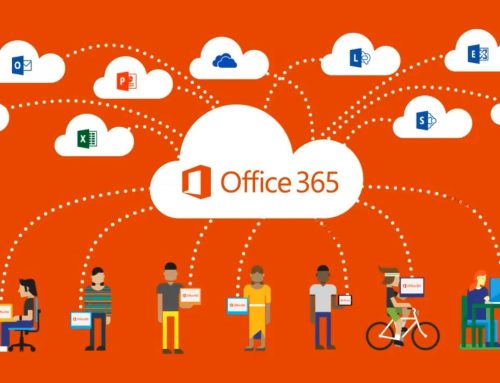
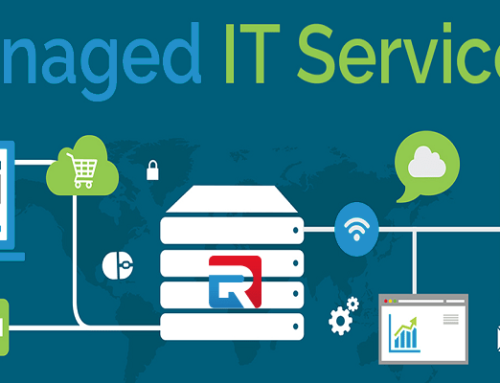

Leave A Comment