Whilst troubleshooting an issue, we removed Windows Server Update Services from a Microsoft SBS 2011 server for troubleshooting purposes. Once WSUS is removed, Windows Updates will stop working and throw the following error: 80072EFD aka “network connectivity message”.
Googling the 80072EFD error will provide solutions that suggest checking the firewall, Antivirus Software, Host files and Internet security settings etc. These solutions are for servers that still have WSUS installed 🙂
Even though WSUS was uninstalled, there are still registry keys left that point Windows Update to the WSUS server. Please see below on how to fix the 80072EFD error by removing the defunct registry keys:
- Open up regedit from the workstation, laptop or server
- Navigate to HKLM\Software\Policies\Microsoft\Windows\WindowsUpdate
- Notice the following entries: “WUServer”=”http://Server:8530″ & “WUStatusServer”=”http://Server:8530″
- Right click on the “WindowsUpdate” key and select Export – save the key as WSUS somewhere safe.
- Right click on the “WindowsUpdate” key again and select delete – confirm.
- Open up services.msc from the run prompt and scroll down to the Windows Update service.
- Right click on the service and hit restart.
- The Windows Update service should now restart – close any control panel windows that are open.
- Open control panel again followed by Windows Update.
- Windows Update should now ask you to configure the default settings ( install automatically etc )
Still receiving the 80072EFD error? Feel free to leave a comment below outlining your problem.

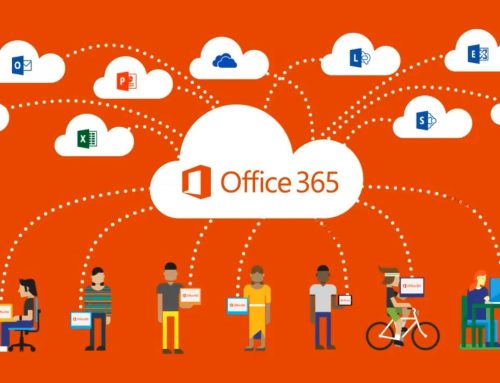
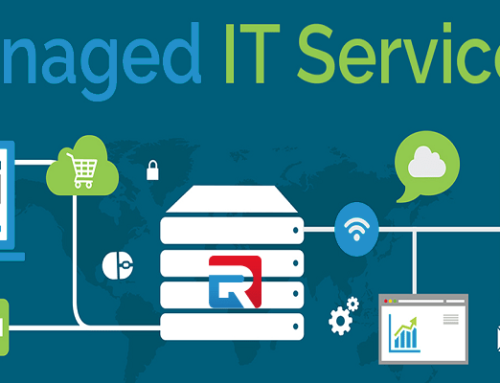

Leave A Comment