We recently moved an old Microsoft Windows XP computer that was running Big Red Book to a new domain.
Upon doing so, we received the following error message when launching Big Red Book: “Configure to the sql service failed”.
Our client had advised that no there was no support contract in place with Big Red Book and they would not provide any information to their query. We made the call and the client was right – Big Red Book would only assist if the client renewed their support contract, business is business after all.
Fixing issues on proprietary software can be difficult but not impossible. 🙂
In our case, the “The provided credential set is invalid!” / “Configure to the sql service failed” issue was resolved by resetting the SA password via SQL Server Management Studio Express.
Please ensure the actual service is running before continuing with the below
To reset the password of SA, follow the below steps:
- Navigate to “C:\Program Files\Big Red Book” and look for a file called “ConfigSQL.exe”
- Double click it and verify the details – SQL Server Name, SA username and SA password. The host name did not change during the joining of the new domain but the SA password was coming back as invalid. The exact message was “The provided credential set is invalid!”
- Open up SQL Server Management Studio Express and connect via Windows Authentication.
- Expand Server, Security and then Login. Right click on SA and select properties.
- Enter the new password and confirm it. DO NOT CHANGE any other settings. Click OK.
- Navigate back to “C:\Program Files\Big Red Book” and open “ConfigSQL.exe”. Enter the new password for SA and make sure the hostname is correct, then click OK.
Big Red Book should now launch and the company data files should be accessible.
Please leave a comment if you have any queries on the above.

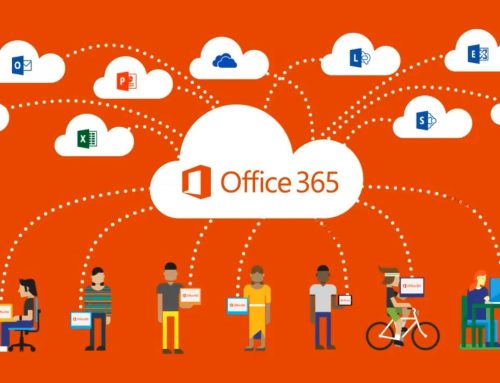
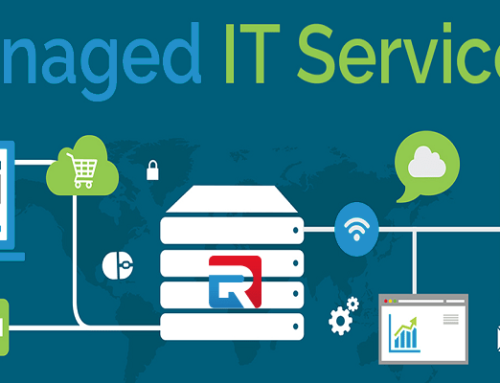

Leave A Comment